Changelog
Follow up on the latest improvements and updates.
RSS
new
Funnel
Funnel analysis 🤩
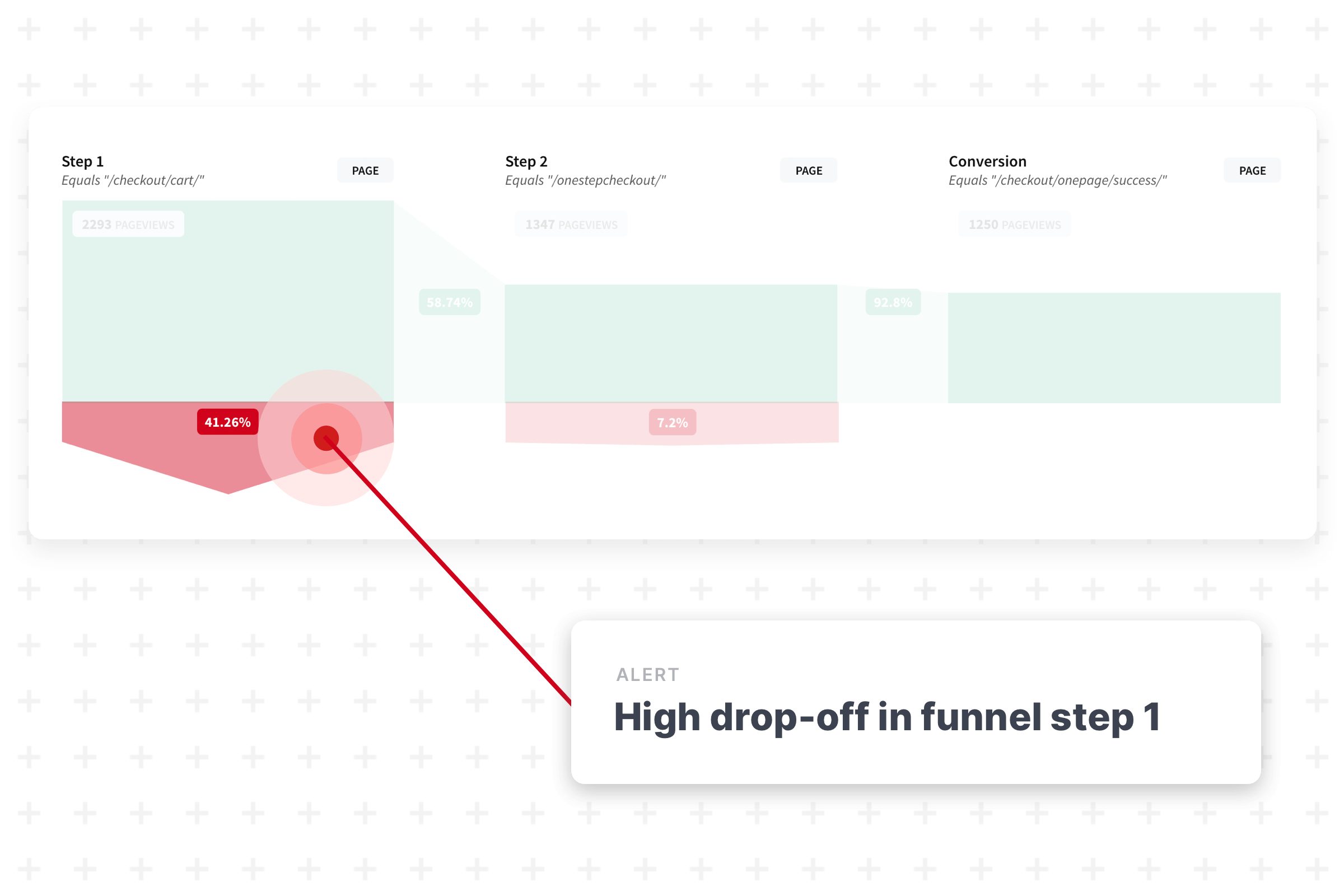
Hey!
Analyze conversion funnel drop-off like you’ve never done before with our new
funnel
feature!> Go to your site click on the button
set up funnel
.Why did we build this?
- Find the root cause of funnel drop off with sophisticated, easy-to-use reports
- Identify high and low converting segments within your funnel
- Create funnels you can’t make in Google Analytics: combine events & pageviews
- Be able to use historical data
Apply segments to a funnel
Find out for each step which user segments have the highest drop-off and conversion rate. Something you can't do in Google Universal Analytics.
Visualize and analyze your funnel conversion
See how your conversion funnels are performing and see where most users are leaving.
Drop off per funnel step
Quickly find the biggest conversion leaks within your funnel(s).
Want to know more? Check this out.
new
Alerts
Slack notifications
Many requested it… and here it is:
Slack notifications!
From now on Convertmind integrates with Slack, sending monitoring alerts right into any of your team’s channels.Convertmind monitors your Google Analytics and Web Vitals for anomalies. When something is off, you get an alert via e-mail or Slack.
How to connect Slack to Convertmind?
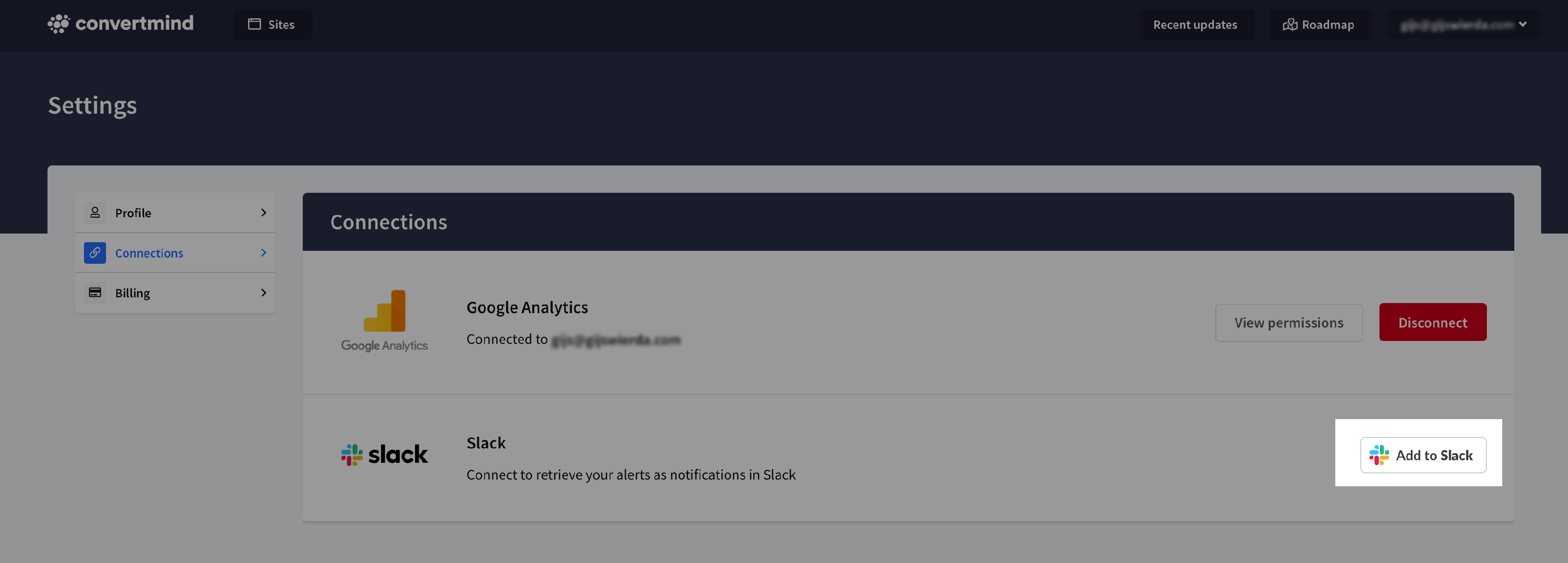
Click the ‘Add to Slack’ button in your account settings.
- Go to your account settings and click on connections
- Click the *Add to Slack’ button
- Select the #channel where you want to receive the alerts
- Voila, that’s it! From now you’ll get the Convertmind alerts in Slack
Get started now
The Slack integration is available in your account right now, click and activate it in your settings!
We've updated the monitoring alert emails 🎉
From now on you'll receive just
one email with all alerts (Google Analytics and Web Vitals)
that occurred (instead of one mail for each alert). We've now also made sure that the email will be sent based on the timezone of a site. You can view this timezone in the settings of a site.
improved
Other
Improved authentication method
To set up Convertmind for future growth and new exciting features we've changed our authentication method.
The current Google Account sign up & in method is replaced with email/password authentication.
Why?
We're aiming to add support for sharing access to multiple users, e.g. sharing access to a colleague within your company. As a first step you can now already share your new credentials with a trusted party without having to share your Google Account login details. Another feature we'll be working on is adding additional data-sources, such as Google Ads, Search Console and/or Facebook Ads. To support these new feature we have to change the authentication method.
What does this mean for me as an existing user?
We understand this is a big change for our existing users. Here's what happens:
- The way you sign in to Convertmind changes.
- We've created a new sign-in screen where you can only sign in with an email and password.
- You've received an email with a password reset link, use this to set your password.
- Didn't get our password reset e-mail? You can reset your password by going to forgot my passwordand entering your communication email.
When?
This change will be rolled out in the next couple of days.
Need any help or have any questions?
Our support team is ready for you if you face any issues getting accessing your account. Simply send an email to support@convertmind.com or use the live chat.
new
Alerts
Web Vitals Monitoring
Hey everyone!👋
I am glad to announce a brand-new feature many Convertmind users requested.
Today we’re rolling out
Web Vitals Monitoring.
In short: Convertmind tracks the performance of your most important pages daily - and sends an alert when your Web Vital score gets worse. 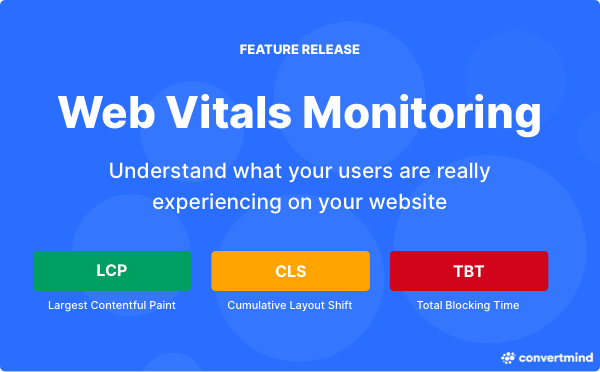
When a landing page is loading slower, the time to interact decreases or visual stability is getting worse, Convertmind will send you an alert.
Every second delay in mobile page load can cost you up to 20% decrease in your conversion rate. Nobody likes a slow website, nor does Google.
What are Web Vitals?
You might have heard about Google’s Web Vitals as it is getting more attention lately. Google recently announced that the Web Vitals becomes part of the next ranking algorithm update starting from May 2021.
There are
three core factors that Google considers important in a webpage’s overall user experience.
The Core Web Vitals are made up of three specific page speed and user interaction measurements: largest contentful paint, first input delay, and cumulative layout shift. Some people even say that Web Vitals is the best way to track your site speed.
Why are Web Vitals important?
- For every second delay in mobile page load, conversions can fall by up to 20%;
- Google plans to use its Core Web Vitals metrics as a ranking factor;
- A fast loading site has a higher conversion rate and is crucial for an optimal user experience;
- Unexpected movement of page content results in a poor user experience;
What is Web Vital monitoring?
Convertmind checks your Web Vital scores every day, for mobile and desktop devices. When the score drops, you’ll receive an alert in the app and via mail. This way you can stay on top of the game and spot weak site performance early on.
We’ve heard plenty of stories of people making changes to a page resulting in slowing down the site without even realizing it. Convertmind notices these types of speed issues quickly.
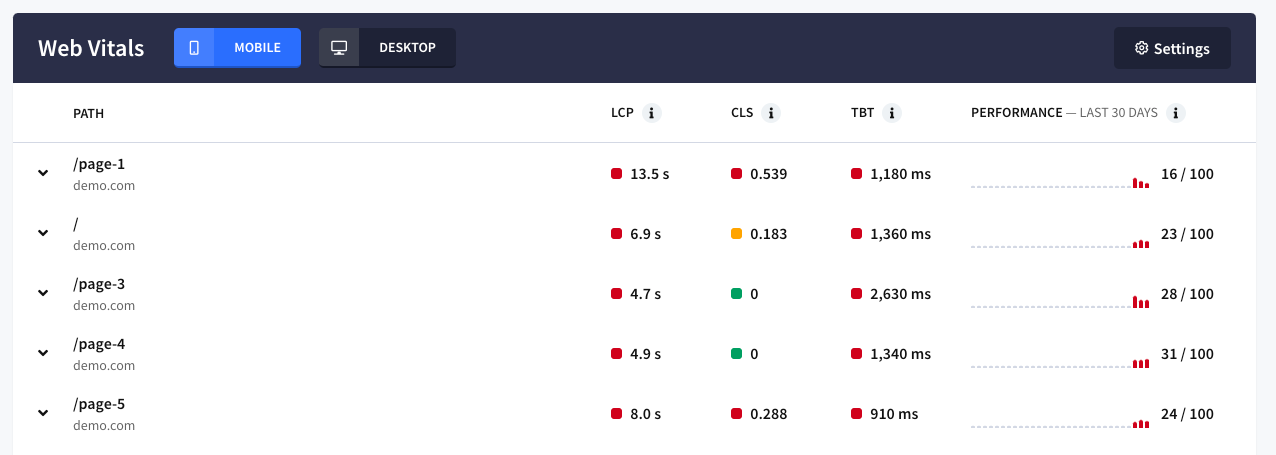
Where can I find Web Vitals monitoring in Convertmind?
You can find Web Vitals monitoring in the
monitoring > Web Vitals
tab of a site in Convertmind. Do I have to activate anything?
Nope! The Web Vital monitoring works straight out of the box and you’ll be getting alerts starting today. When you go to your account and select a site you’ll see that there’s already data collected and visible. The top 10 most visited landing pages are tracked by default (can be changed).
Which Web Vitals metrics are monitored?
Largest Contentful Paint (LCP)
Largest Contentful Paint (LCP) is an important, user-centric metric for measuring perceived loading speed. It marks the point in the page load timeline when the page's main content has likely loaded. A fast LCP helps reassure the user that the page is useful.
In other words: it’s the time between landing on a page and seeing the majority of the content.
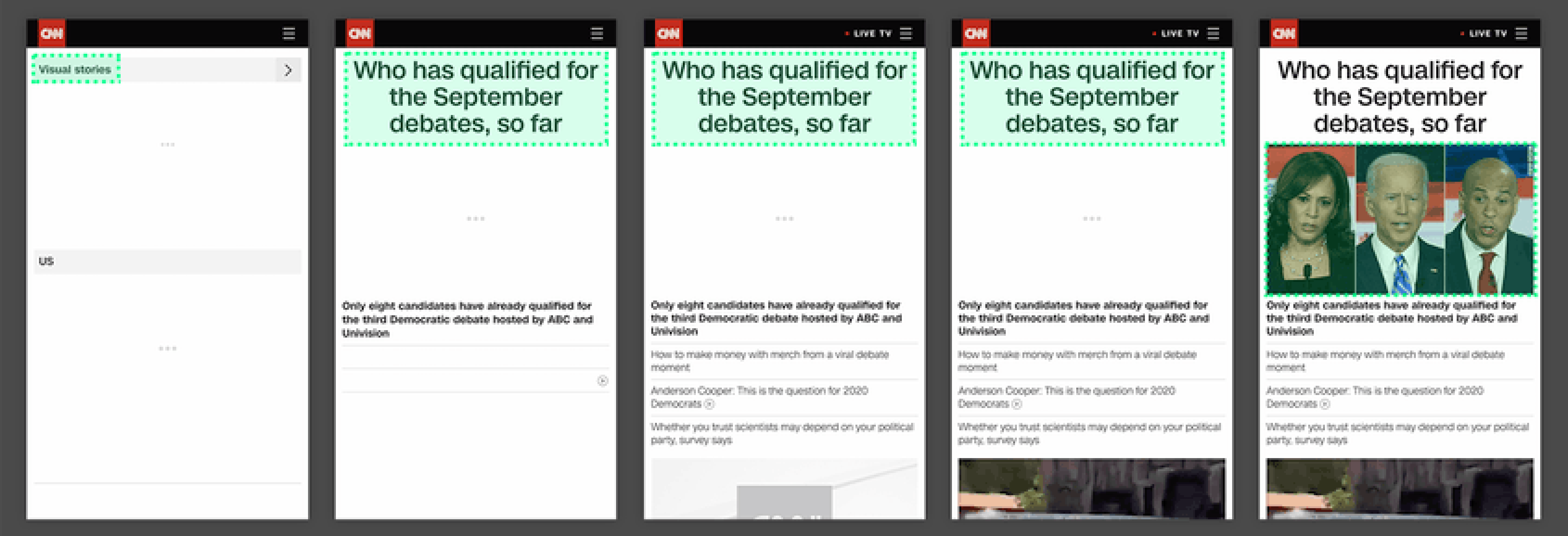
Cumulative Layout Shift (CLS)
Cumulative Layout Shift (CLS) is an important, user-centric metric for measuring visual stability because it helps quantify how often users experience unexpected layout shifts. A low CLS helps ensure that the page is delightful.
In other words: it measures the degree to which elements are shuffled around the page.
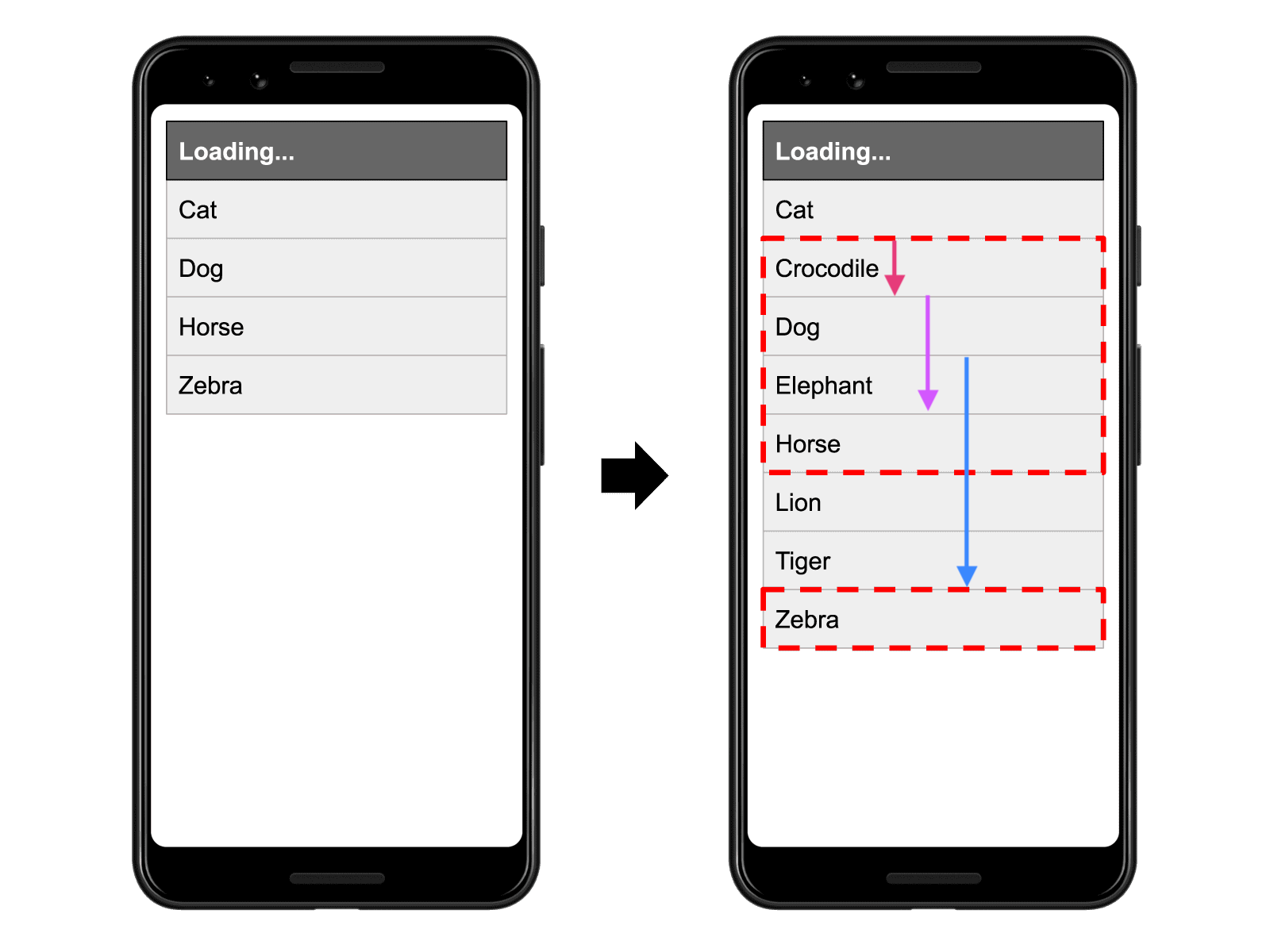
Total Blocking Time (TBT)
Total Blocking Time (TBT) is an important metric for measuring load responsiveness because it helps quantify the severity of how non-interactive a page is prior to it becoming reliably interactive—a low TBT helps ensure that the page is usable.
In other words: it shows how unresponsive a page is before it becomes fully interactive.

Performance score
The Performance score is a weighted average of all metric scores in the Web Vitals report. It is the overall metric to quickly see how your site speed is performing.
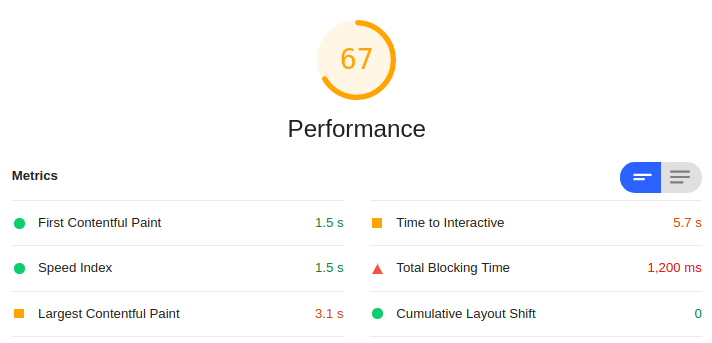
Which pages are tracked?
For all existing sites in your account - or when you add a new site - we track, by default, the top 10 most visited landing pages, based on your Google Analytics data.
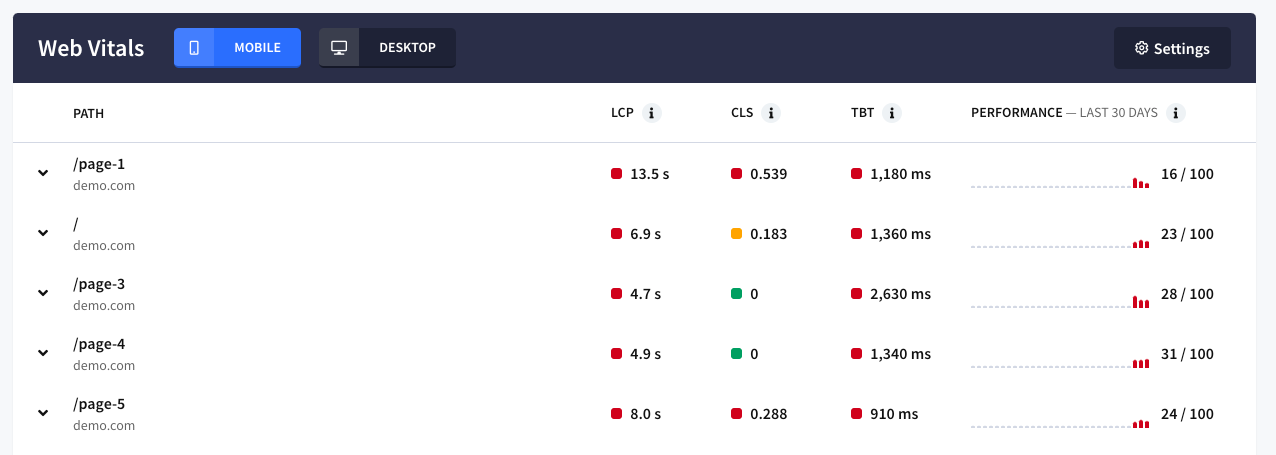
Remove a tracked Web Vitals page
You can change the tracked pages via the
settings
tab, click on monitoring
and find Web Vital Pages
. 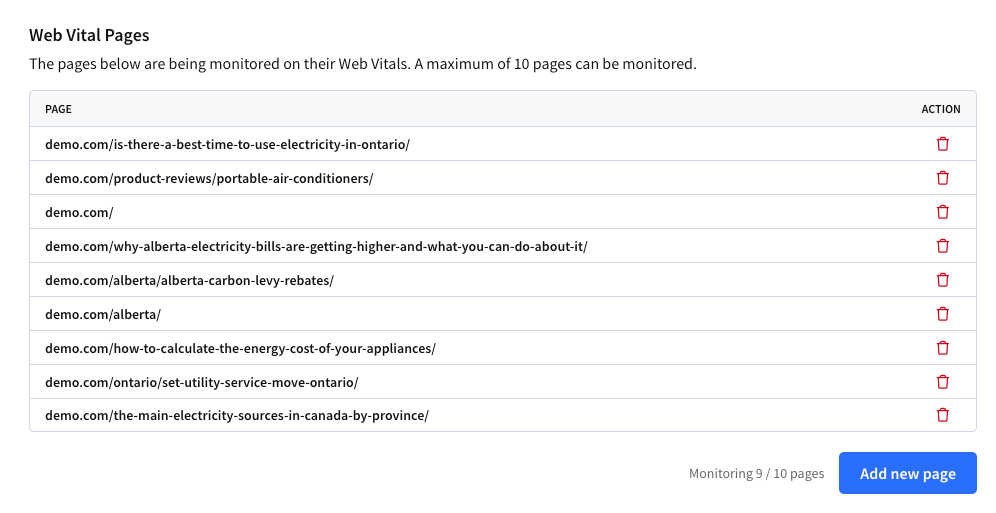
Add new a Web Vitals page
You can track up to 10 pages; so if you'd like to track a new page, you have to delete one and click add a new page. Fill in the desired URL (domain + page) and hit save page.
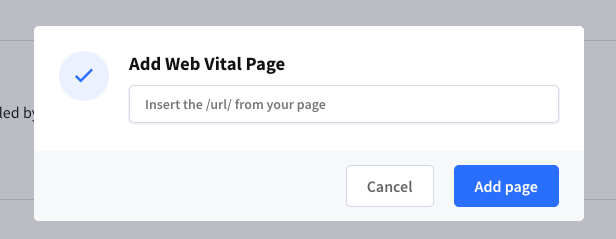
When do I get an alert?
When the overall performance score decreases by more than 10 points for two days in a row you’ll get an e-mail alert. We’ve built in the 2-day check so the drop in performance is not a fluke.
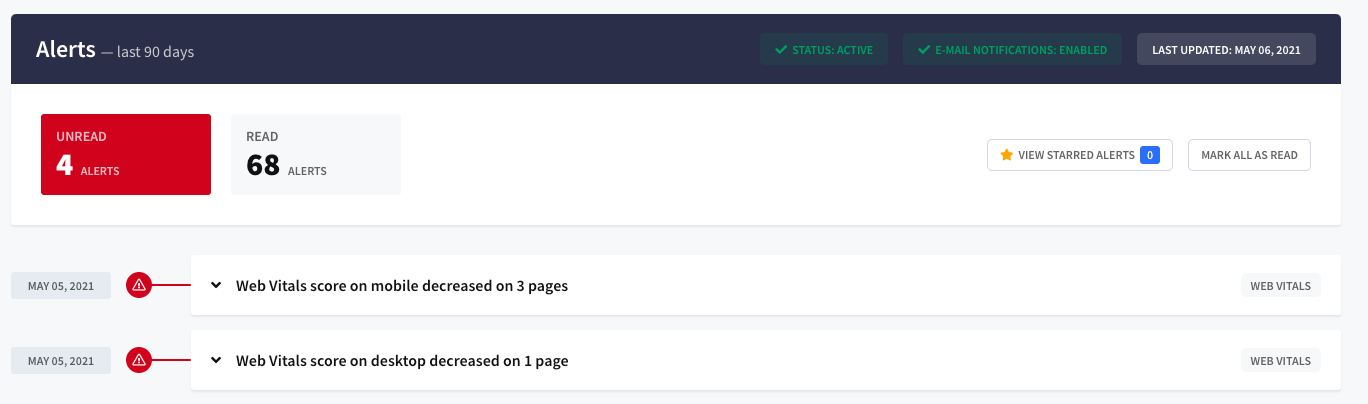
How to switch between desktop and mobile performance?
Convertmind checks your Web Vitals metrics for desktop and mobile separately. You can switch between these two in the app here:
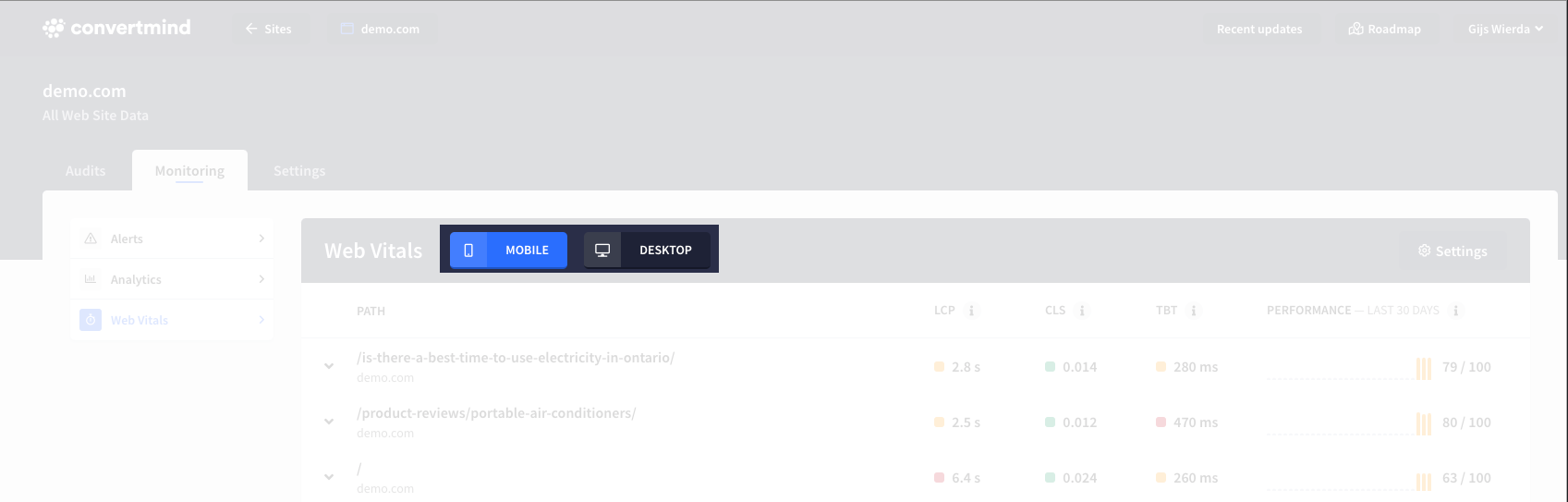
Can I see the complete Web Vitals report?
Yes, to view the full Web Vitals report click on a page in the Web Vitals overview and then click on the ‘view latest report’ button.
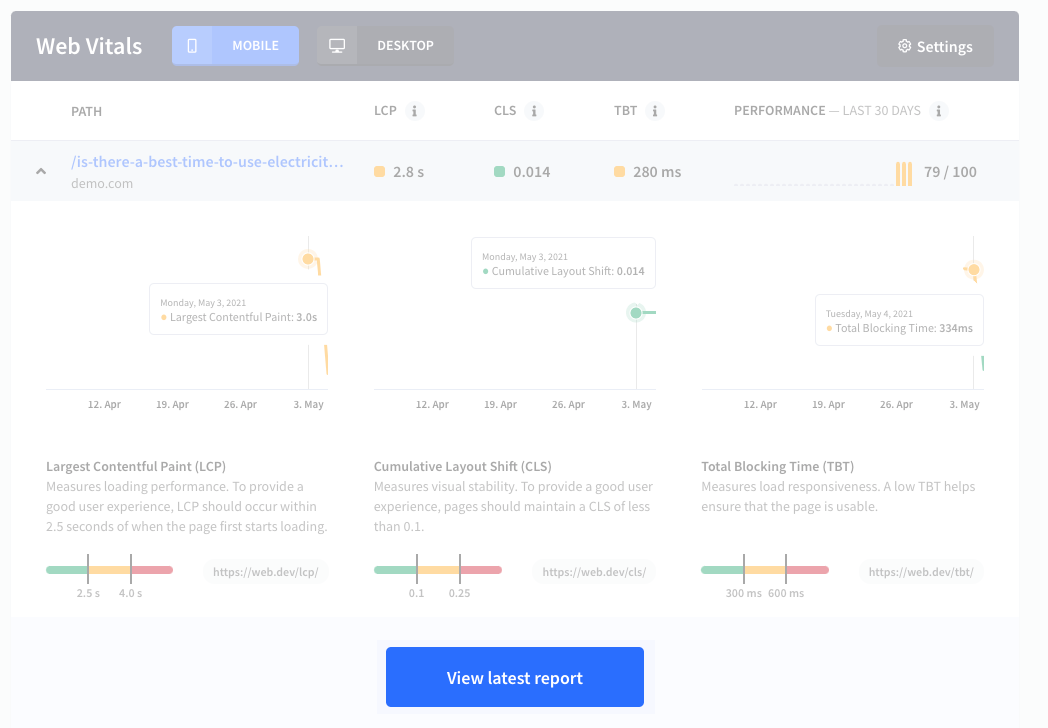
Download report
You could also download a copy of the report by click on the tree dots in the top-right corner.
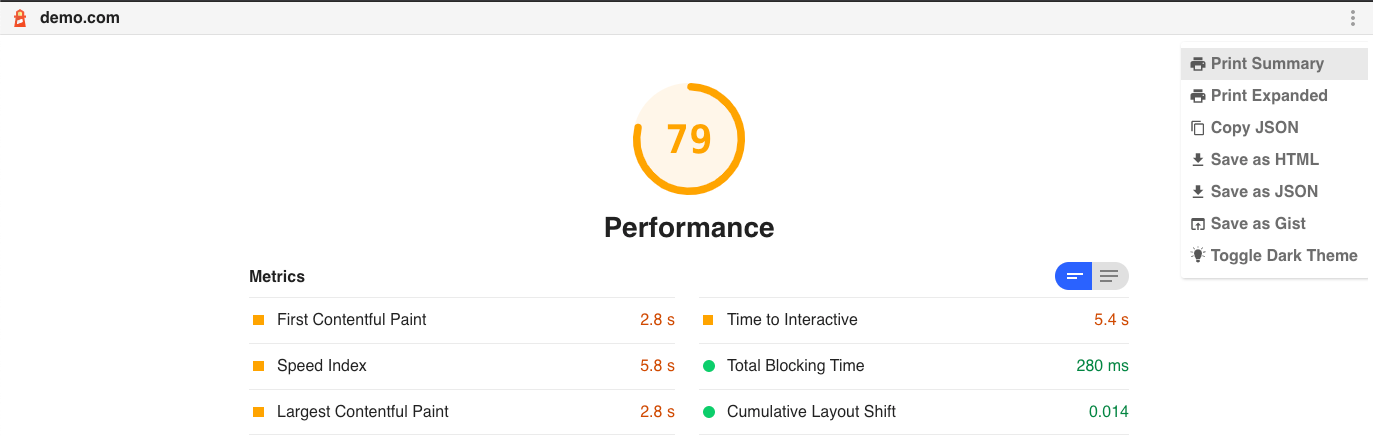
Your help is needed!
I’d love to hear what you think about this new feature! Please reach out to me if you have any questions, suggestions, or other things you would like to see improved.
new
Alerts
See potential causes in monitoring
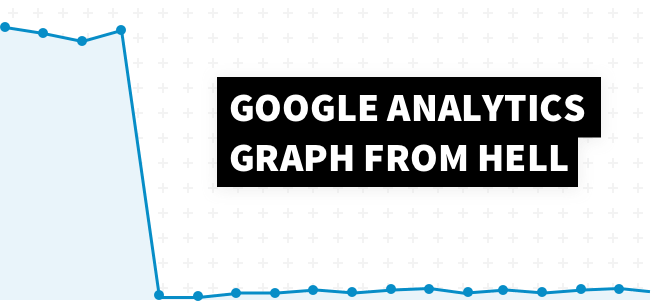
Ever witnessed the Google Analytics graph from hell in your account? All of a sudden your sessions, conversions or revenue went down the drain.
You don’t want to find out late something broke in your Google Analytics.
Introducing improved Google Analytics Monitoring
Make sure your Google Analytics is kept an eye on 24/7. We upgraded the monitoring algorithm and it will inform you immediately when there’s an abnormality in your data.
> Users on mobile not buying anymore? Instant alert.
> Sessions from Google / CPC dropping? Instant alert.
> Conversion rate down? Instant alert.
And the best part? You don't have to add custom alerts manually. All critical datapoints in your Google Analytics are monitored automatically.
How does it work?
- Activate- Add a site in your account and select the goals you want to monitor
- Set sensitivity- Decide how quickly alerts should be triggered
- Lean back, relax- If there’s an abnormality you get an instant e-mail alert
- Learn why- When an alert fires our algorithm looks for potential causes and let you know
Changes made:
- Potential causes and scoring
- Cleaner design
New: segments causing a change
When an issue occurs, you want to know why it's happening. For example, when your conversion rate went down by 40% you want to know: why did it happen? With this update, this is possible! We calculate and show the segments causing the change.
We calculate a score for each segment, and use this to sort from high to low.
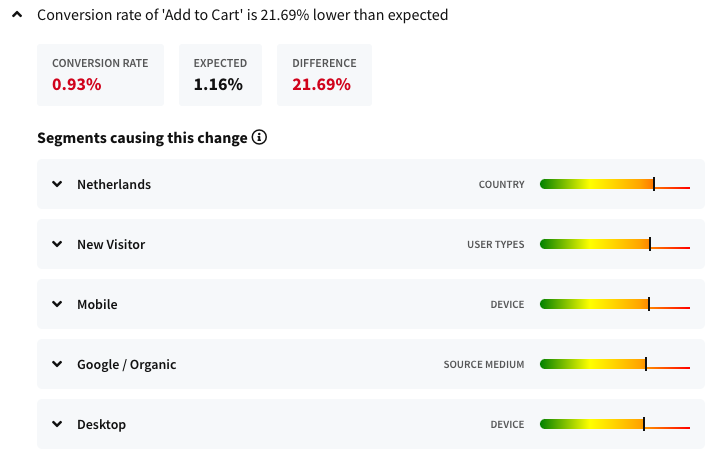
You can also extend each segment, to get a better understanding:
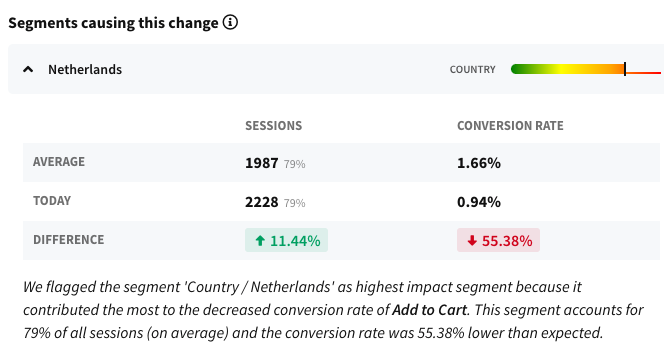
Got any questions? Feel free to contact us!
Hey! From now on you'll be able to share audits with your team/clients much easier. No more shared logins, printed pages.. just create a public sharing link a share it!
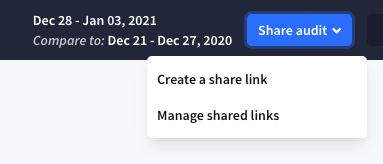
How does it work?
- Go to the audit you want to share
- Click on the 'share audit' button in the top right corner
- Create a share link
- That's it! Share the link with your team/client
- Link expires after 7 days
About public sharing links
- We're using a cryptographically signed token for the share URL.
- This token is valid for 7 days, and you can always remove this token to invalidate it immediately.
- Anyone with the link has access to the audit you share
- This link is valid for 7 days, after that the link won't work anymore
- You can remove a shared link anytime by click 'manage shared links'
new
Alerts
Goal + ecommerce monitoring
Hey everyone!
We've updated our monitoring capabilities. From now we'll monitor your Google Analytics goals and e-commerce data for abnormalities.
Why is this important?
- You get an alert e-mail when there's an abnormality in your goals/e-commerce data
- You know quickly when something isn't going well
- You can solve the issue faster and won't miss a conversion leak
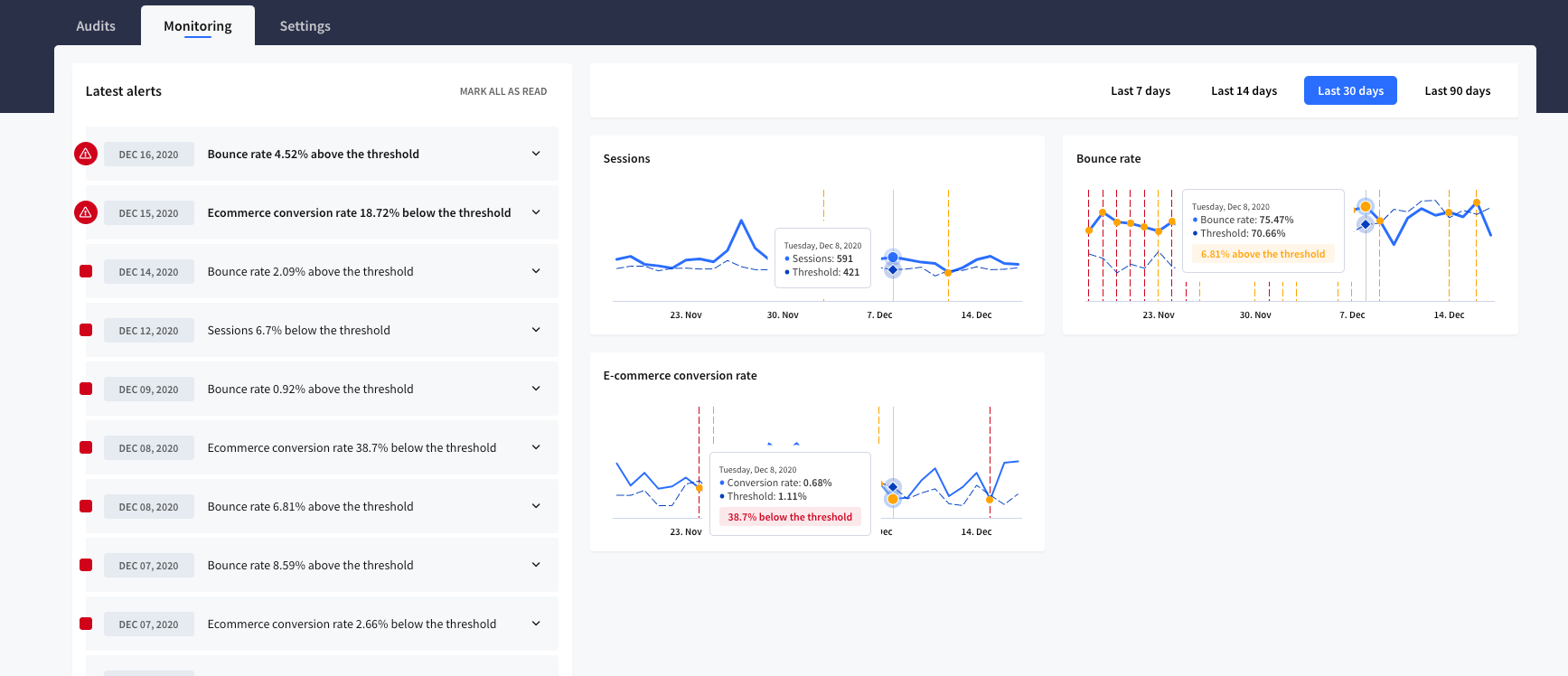
When do alerts fire?
On a daily basis, our software calculates a threshold with the expected value based on prior data. When your site performs below the threshold line, you get an alert. Since a few days ago you can also set the sensitivity, so you can decide how quickly alerts are triggered. And in a few days, you'll be able to set if you want to receive all alerts, or just for minor or major abnormalities.
How to activate ?
For new sites
- When you add a new site you'll be asked to select up to three goals to monitor.
- Ecommerce tracking will be active by default when adding a new site with e-commerce tracking enabled in Google Analytics.
For existing sites?
When you have an existing site, you have to activate the goal and e-commerce tracking manually, here's how:
- Go to the your sites overview
- Click on the settingsicon for the desired site
- Click on the monitoringlink
- Select the goalsyou want to monitor (max 3 goals)
- Hit 'save' and you're done!
How do I receive these alerts?
You get an e-mail on the communication email you set in your account. To change this go to your account settings.
Any questions? Let us know - our team is here to help you!
Choose how quickly and how accurate your alerts should be triggered for monitoring.
Why is this important?
- Decide whether you want to receive more or fewer alerts
- Select your preferred confidence level (68, 90, or 95%)
Which options do I have?
Low sensitivity
- Only get an alert when there's a high confidence level (95%)
- You'll get fewer alerts, only when there's a high confidence
Medium sensitivity
- Get an alert when there's a confidence level of 90%
Low sensitivity
- Get an alert when a lower confidence level (68%) is reached
- You'll get more alerts, some might not be reliable
How to activate
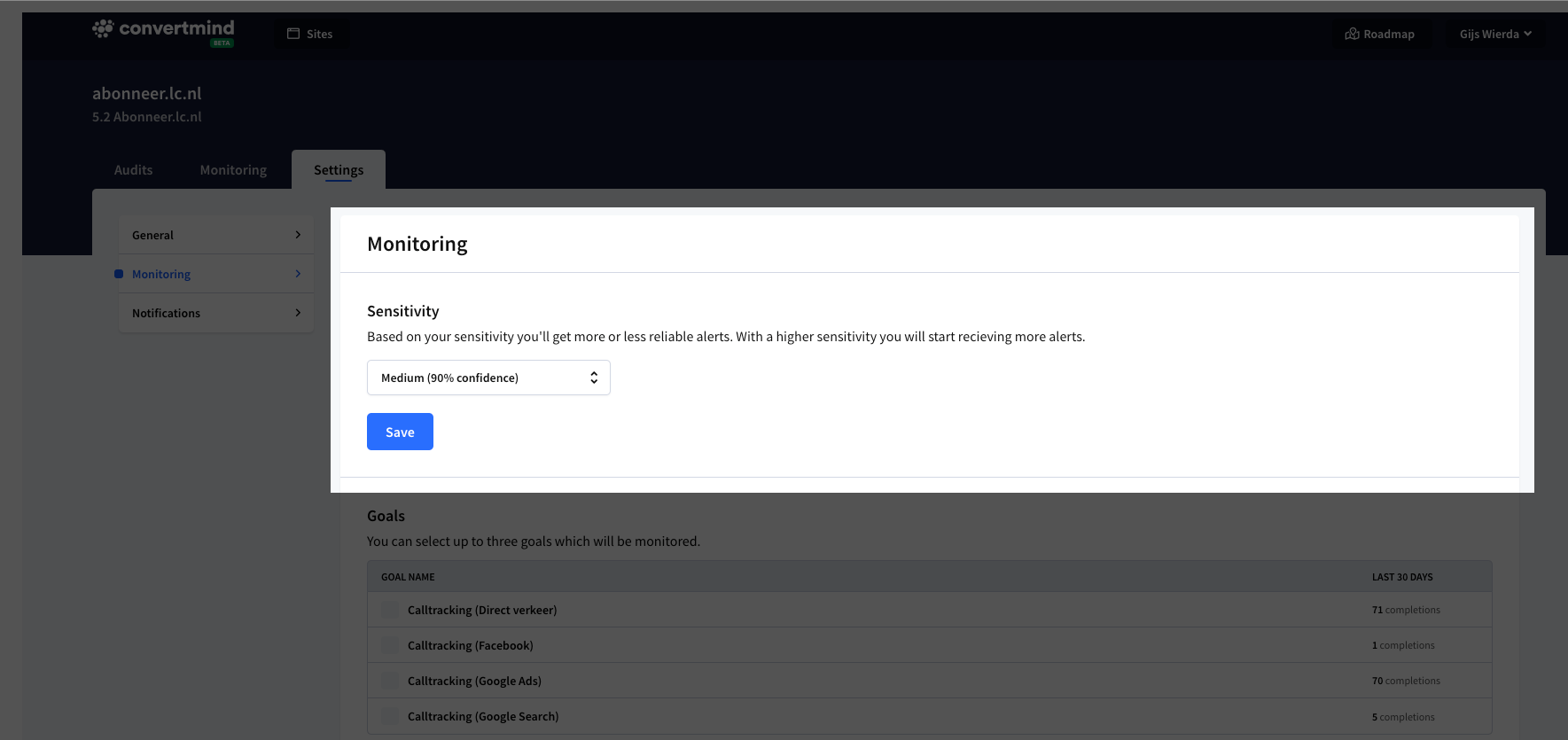
- Go to the your sites overview
- Click on the settingsicon for the desired site
- Click on monitoringin the sub-navigation
- Select the sensitivity levelyou prefer
- Hit 'save' and you're done!